独断の XP 初期基本設定ガイド ふるいむかし
1) デスクトップのアイコン
デスクトップを右クリック
↓
プロパティ
↓
デスクトップ
↓
デスクトップのカスタマイズ
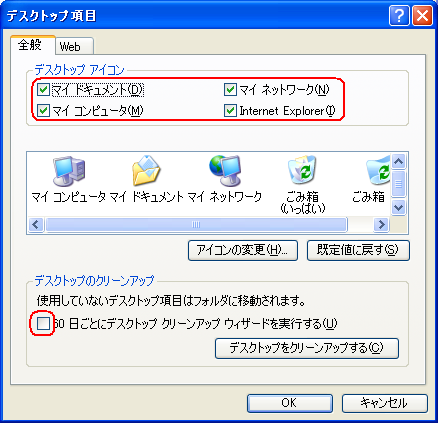
2) タスクバー
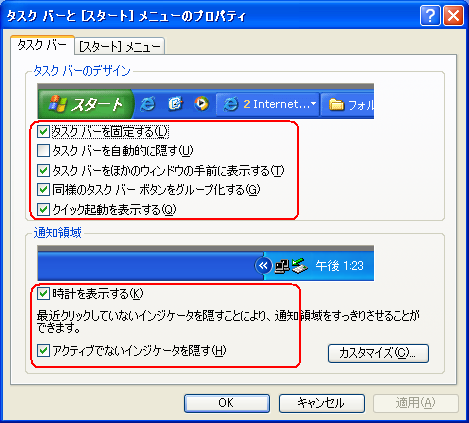
3) スタートメニューのカスタマイズ

4) フォルダオプション
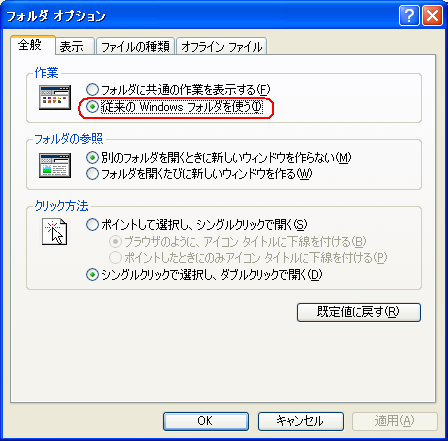
5) フォルダ詳細設定
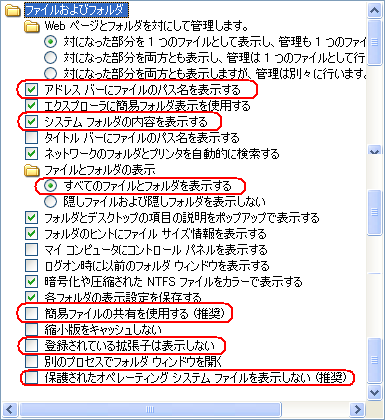
6) インターネットのセキュリティ設定
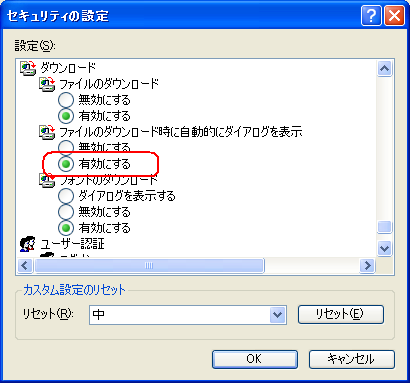
7) IEの 信頼するサイトの登録
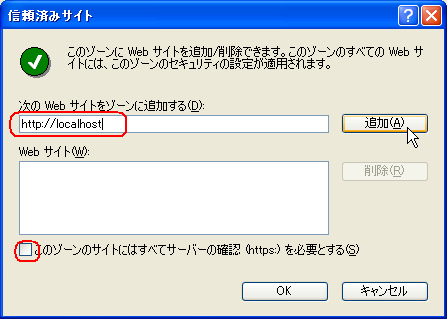
8) コマンドプロンプトの設定
ファイル名を指定して実行から cmd と入れてプロパティ設定

9) +lhaca 設定
a) インターネットからデラックス版をダウンロードしてインストール
b) SendTo ディレクトリに、+lhaca のショートカットをコピー

10) Terapad 設定



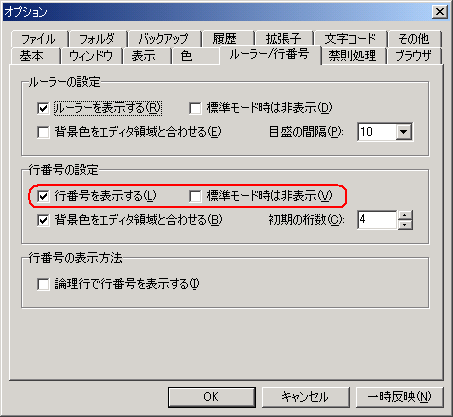
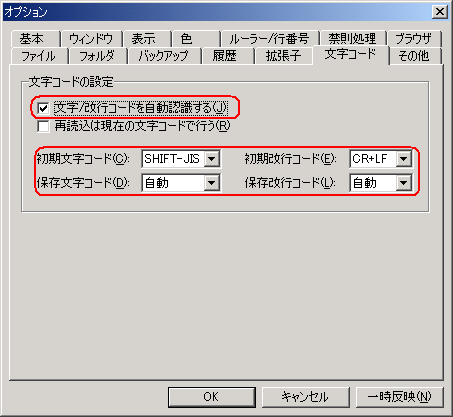
11) PrimpPDF インストール
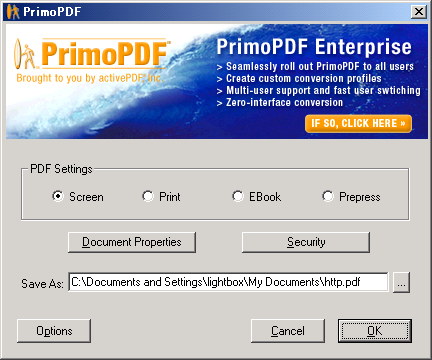
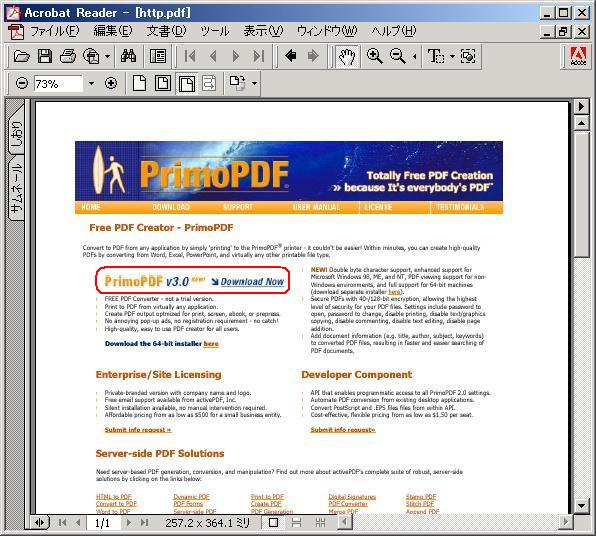
12) IE のソースエディタを設定する
13) Terapad のショートカットをSendTo にコピー
デスクトップを右クリック
↓
プロパティ
↓
デスクトップ
↓
デスクトップのカスタマイズ
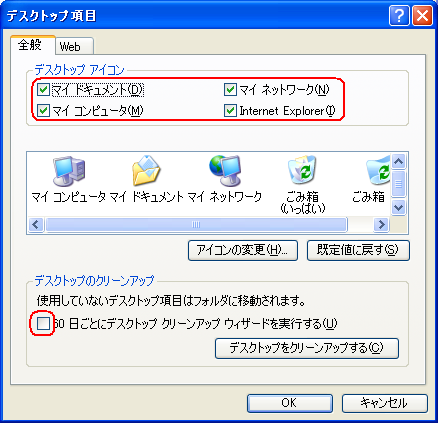
2) タスクバー
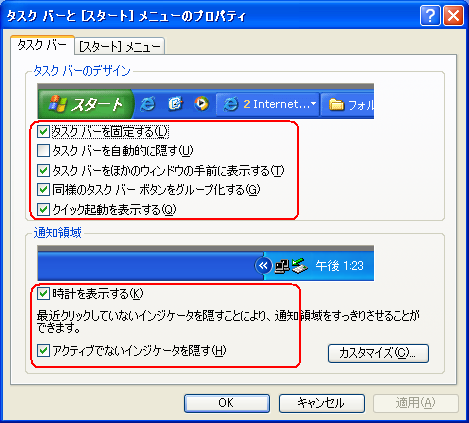
3) スタートメニューのカスタマイズ

4) フォルダオプション
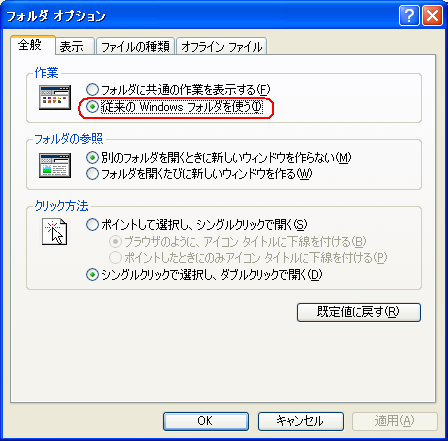
5) フォルダ詳細設定
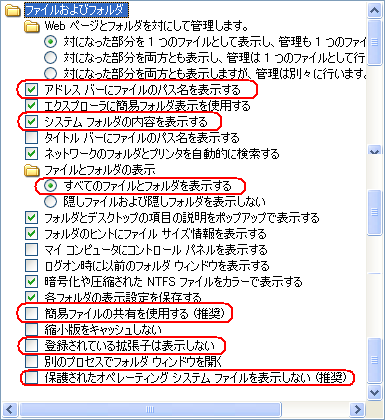
6) インターネットのセキュリティ設定
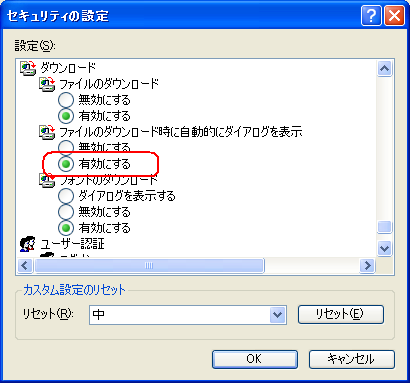
7) IEの 信頼するサイトの登録
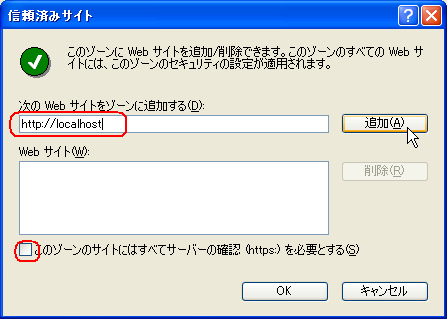
8) コマンドプロンプトの設定
ファイル名を指定して実行から cmd と入れてプロパティ設定

9) +lhaca 設定
a) インターネットからデラックス版をダウンロードしてインストール
b) SendTo ディレクトリに、+lhaca のショートカットをコピー

10) Terapad 設定



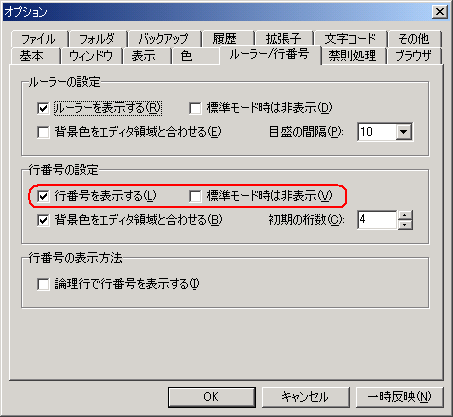
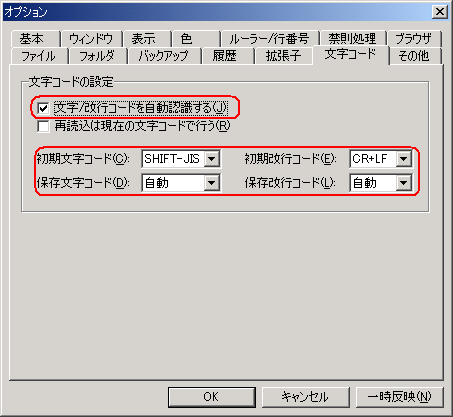
11) PrimpPDF インストール
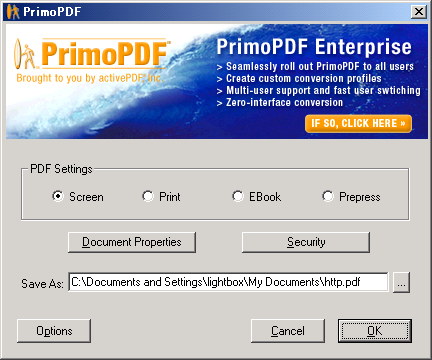
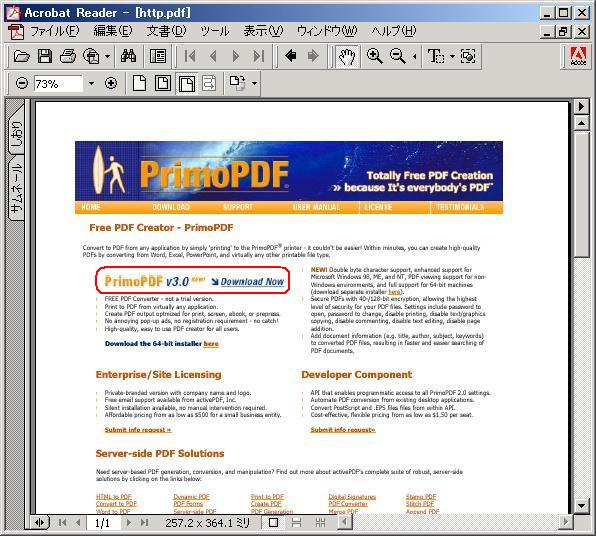
12) IE のソースエディタを設定する
13) Terapad のショートカットをSendTo にコピー